双显卡配置方案已经发到了deepin bbs,不知道会不会被采纳,更新到wiki中。
前言
一直觊觎Deepin Linux的美色,奈何256G硬盘太小,一直没装。昨天终于把持不住了,格掉了D盘,装上了Deepin。
此处不提供安装教材,安装教程见官网。
安装之后
首次启动问题
如果你的电脑也有Nvidia独显,不出意外,第一次启动不会成功,屏幕上会有类似这样的错误消息:
nouveau 000:01:00.0 tmr: stalled at XXXXXXXXXXX
nouveau 000:01:00.0 tmr: stalled at XXXXXXXXXXX
nouveau 000:01:00.0 tmr: stalled at XXXXXXXXXXXnouveau是Nvidia显卡的开源驱动,出现类似错误消息是因为显卡驱动出了问题。
要解决驱动问题,需要想办法启动系统。长按电源键强制关机,重新启动,当grub菜单显示时,按下e键。
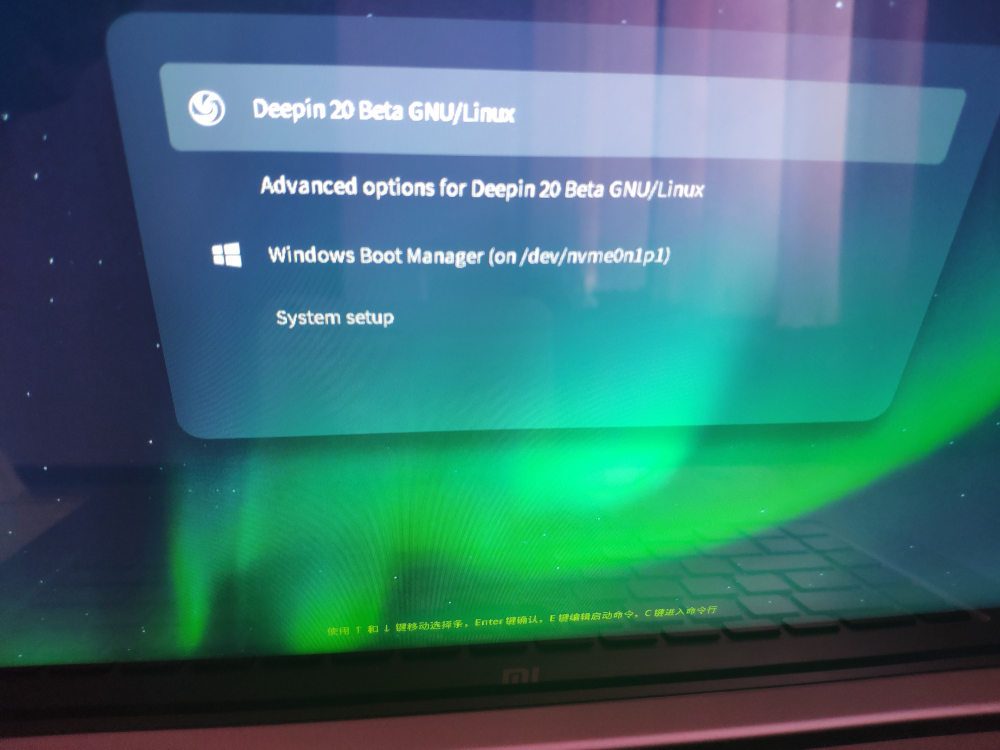
找到splash quite这行,在splash quite后面添加:
nouveau.modeset=0;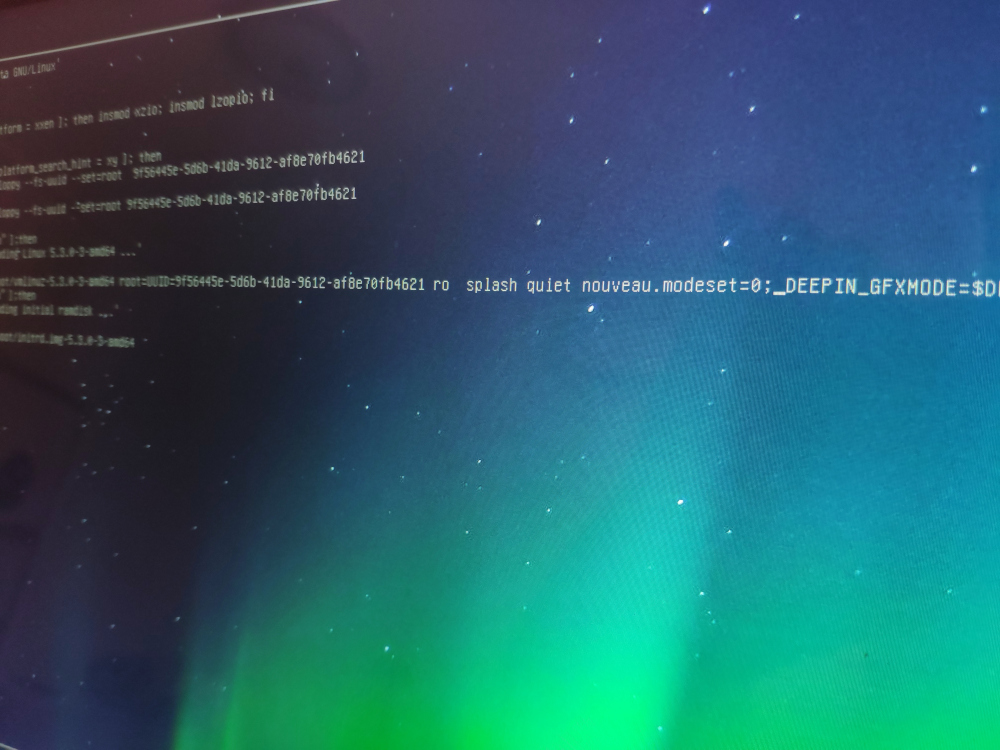
然后直接按下F10,不出意外的话系统会启动,并显示登录界面。
登录进系统之后,还需要完全禁用nouveau驱动。
打开深度终端,首先要修改/etc/modprobe.d/blacklist-bcm43.conf
$ sudo dedit /etc/modprobe.d/blacklist-bcm43.conf
在文件末尾加上这两行
blacklist nouveau
options nouveau modeset=0再执行以下两条命令,从内核彻底禁用nouveau驱动并重启:
$ sudo update-initramfs -u
$ sudo init 6重启后,执行以下命令,如果没有输出,说明nouveau已经被禁用:
$ lsmod | grep -i nouveau安装驱动程序
笔者使用官方的闭源驱动,闭源驱动的优点不再解释。
下载的驱动是后缀名为run的文件,我的是NVIDIA-Linux-x86_64-440.100.run。
在安装之前,需要按下Ctrl+Alt+F2切换到TTY下,输入用户名密码登录。然后执行以下命令,关闭lightdm:
$ sudo systemctl stop lightdm切换到驱动文件所在路径,执行以下命令:
$ chmod +x NVIDIA-Linux-x86_64-440.100.run
$ sudo ./NVIDIA-Linux-x86_64-440.100.run一路回车之后,完成安装。再重启一次。
$ sudo init 6配置xorg.conf
重启之后,执行以下命令,查看显卡情况:
$ nvidia-smi如果识别出了Nvidia的显卡型号,说明安装成功。但是可以看到显存占用为0M,说明显卡并没有启用。需要创建/etc/X11/xorg.conf来配置显卡。

首先执行以下命令,查看显卡的BusID:
$ lspci | egrep -i 'VGA|3D'
输出如下
00:02.0 VGA compatible controller: Intel Corporation UHD Graphics 620 (rev 07)
01:00.0 3D controller: NVIDIA Corporation GP107M [GeForce GTX 1050 Mobile] (rev a1)其中00:0.20是Intel集显,对应的BusID为0:2:0。01:00.0是Nvidia独显,对应的BusID为1:0:0。
在这里我提供三种配置方案:A.启用双显卡,集显为默认显卡(均衡)、B.启用独显,屏蔽集显(高性能)、C.启用集显,屏蔽独显(低功耗)。
以下是配置文件,需要填写到/etc/X11/xorg.conf,注意修改自己的BusID:
方案A:启用双显卡,集显为默认显卡
Section "ServerLayout"
Identifier "layout"
Screen 0 "intel"
Screen 1 "nvidia"
EndSection
Section "Device"
Identifier "intel"
Driver "intel"
BusID "0:2:0"
Option "AccelMethod" "SNA"
EndSection
Section "Screen"
Identifier "intel"
Device "intel"
EndSection
Section "Device"
Identifier "nvidia"
Driver "nvidia"
BusID "1:0:0"
Option "ConstrainCursor" "off"
EndSection
Section "Screen"
Identifier "nvidia"
Device "nvidia"
Option "AllowEmptyInitialConfiguration" "on"
Option "IgnoreDisplayDevices" "CRT"
EndSection方案B:启用独显,屏蔽集显
Section "Module"
Load "modesetting"
EndSection
Section "Device"
Identifier "Card0"
Driver "nvidia"
BusID "PCI:1:0:0"
EndSection方案C:启用集显,屏蔽独显
Section "Module"
Load "modesetting"
EndSection
Section "Device"
Identifier "Card0"
Driver "intel"
BusID "PCI:0:2:0"
EndSection创建文件/etc/lightdm/display_setup.sh,写入以下内容:
#!/bin/sh
xrandr --setprovideroutputsource modesetting NVIDIA-0
xrandr --auto赋予执行权限:
$ sudo chmod +x /etc/lightdm/display_setup.sh修改/etc/lightdm/lightdm.conf:
找到#display-setup-script=这行,修改为
display-setup-script=/etc/lightdm/display_setup.sh重新启动后,配置生效。
发张我启用双显卡默认集显的图:
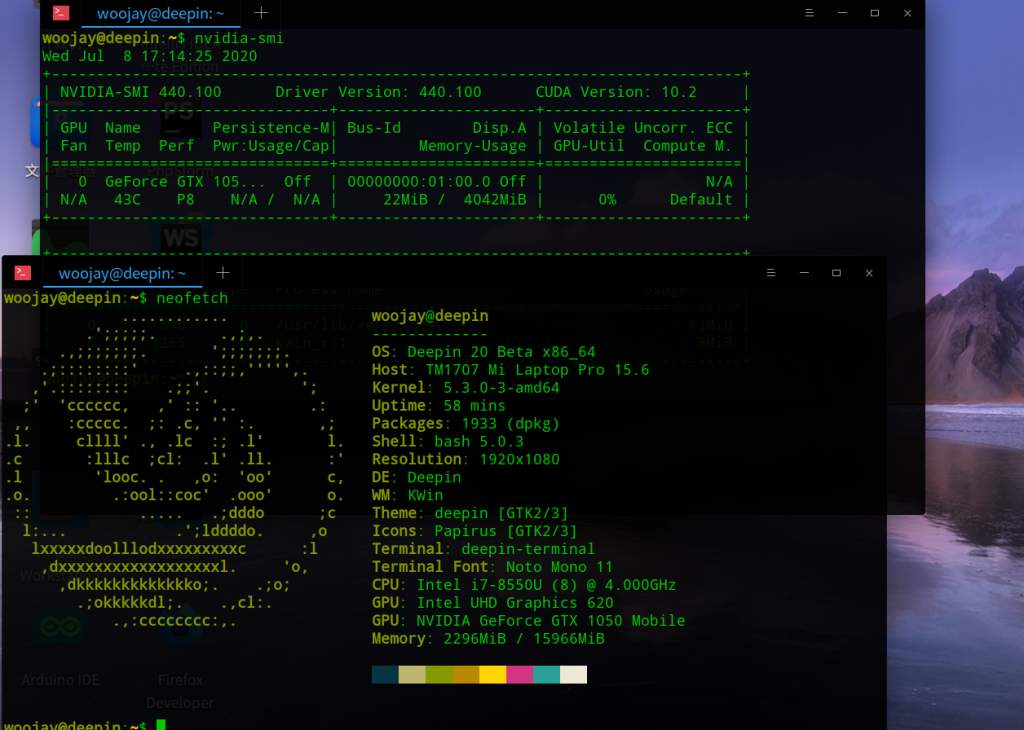
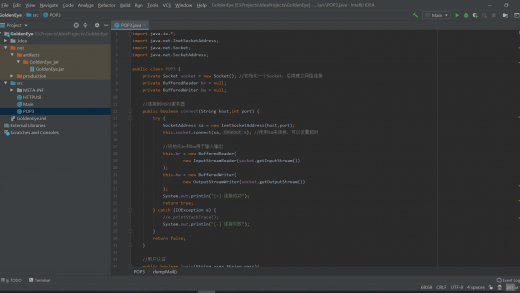
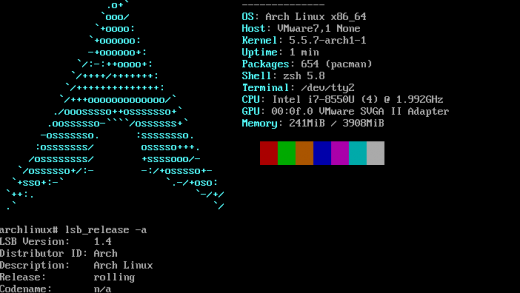
bookmarked!!, I like your website.
wow, awesome blog article.Really looking forward to read more. Want more.
Enjoyed every bit of your article post.Really thank you! Keep writing.
Thank you ever so for you blog.Thanks Again. Will read on…
Enjoyed every bit of your post. Awesome.
Great blog article.Really looking forward to read more. Keep writing.
I really liked your blog post.Really looking forward to read more. Really Great.
Wow, great article.Really thank you! Will read on…
Enjoyed every bit of your blog post.Really thank you! Cool.
Enjoyed every bit of your post. Really Cool.
Looking forward to reading more. Great post.Much thanks again. Awesome.
I used to be able to find good info from your blog articles.
Appreciate you sharing, great blog article.Really looking forward to read more. Cool.
hq pharmacy online 365: canadian mail order pharmacy – pharmacy home delivery
Very good information. Lucky me I ran across your website by accident (stumbleupon). I have book marked it for later!
Looking forward to reading more. Great article post.Really looking forward to read more.
Very neat blog post.Really thank you! Keep writing.
Appreciate you sharing, great article.Really looking forward to read more. Awesome.
A round of applause for your blog. Great.
I can’t go into details, but I have to say its a good article!
Very good article.Much thanks again. Great.
fantastic internet site, I could definitely go to your web page once more…acquired some really nice info.
Makes sense to me.
Very neat article post.Really thank you! Fantastic.
Very neat article.Much thanks again. Fantastic.
nicee content keep writing
Thank you ever so for you blog article. Awesome.
Thank you ever so for you blog.Much thanks again. Want more.
Fantastic article post.Much thanks again. Want more.
Very informative article.Thanks Again. Will read on…
Appreciate you sharing, great post.Really looking forward to read more. Want more.
I loved your blog article.Thanks Again.
It’s a comprehensive, yet fast read.
Thank you ever so for you article post.Really thank you! Fantastic.
Nice i really enjoyed reading your blogs. Keep on posting. Thanks
Thank you ever so for you blog post.Thanks Again. Will read on…
Nice i really enjoyed reading your blogs. Keep on posting. Thanks
A great post without any doubt.
Enjoyed every bit of your post.Really looking forward to read more. Much obliged.
I loved your blog post. Really Cool.
Thank you for sharing indeed great looking !
Nice i really enjoyed reading your blogs. Keep on posting. Thanks
Say, you got a nice blog.Much thanks again. Great.
Wow, great post.Really looking forward to read more. Really Cool.
bookmarked!!, I really like your website.
Thank you for sharing indeed great looking !
Nice i really enjoyed reading your blogs. Keep on posting. Thanks
Thank you for your blog article.Thanks Again. Will read on…
A great post without any doubt.
Nice i really enjoyed reading your blogs. Keep on posting. Thanks
Nice i really enjoyed reading your blogs. Keep on posting. Thanks
Nice i really enjoyed reading your blogs. Keep on posting. Thanks
I really treasure your piece of work, Great post.
Nice i really enjoyed reading your blogs. Keep on posting. Thanks
Nice i really enjoyed reading your blogs. Keep on posting. Thanks
Wow, great post.
I really liked your blog article. Really Cool.
Thank you for sharing indeed great looking !
A great post without any doubt.
A round of applause for your article post.Really thank you! Want more.
A great post without any doubt.
Wow, great blog post. Really Great.
Say, you got a nice article.Much thanks again. Cool.
Thank you for sharing indeed great looking !
Nice i really enjoyed reading your blogs. Keep on posting. Thanks
Thank you for sharing indeed great looking !
Nice i really enjoyed reading your blogs. Keep on posting. Thanks
Thank you for sharing indeed great looking !
Thank you for sharing indeed great looking !
Very neat post. Really Cool.
Thank you for sharing indeed great looking !
I really like and appreciate your blog post.Really thank you! Will read on…
Thank you for sharing indeed great looking !
Thank you for sharing indeed great looking !
Really informative post.Really thank you!
Thank you for sharing indeed great looking !
Nice i really enjoyed reading your blogs. Keep on posting. Thanks
I used to be able to find good info from your blog articles.
Very informative article post.Really thank you!
A round of applause for your blog.Really thank you! Will read on…
Say, you got a nice blog. Will read on…
modafinil online order modafinil modalert
Thanks for your hard work.
Thank very much for helping me.
nicee content keep writing
I really like your writing!
Thank you for sharing indeed great looking !
I really like and appreciate your post. Much obliged.
Thanks so much for sharing.
I can’t go into details, but I have to say its a good article!
Thank so much for helping me.
Just wanted to say thanx!
I just bookmarked your site.
Wow, great article.Thanks Again.
Just wanted to say thanks!
Great content and thanks for sharing it. I’ll be back to view more.
Interested in more information. How can I contact you?
Thank you for sharing.
A great post without any doubt.
Thank you for your post.Thanks Again.
How can I get more helpful info?
I really like your writing!
Just wanted to say thanks!
Very informative article post.Really thank you! Cool.
Very fine blog.
Really informative blog post. Great.
Hello2. And Bye2.
Really informative article post. Will read on…
Wow, great blog post.Thanks Again. Great.
вера санкт петербург меридиан саранск
железноводск дубрава отзывы ski inn spa hotel лечение в пятигорске без проживания в санатории
санатории в лоо сочи путевки геленджик ель хостел и кофейня москва
южная ночь алушта аквапарки на черноморском побережье
растяжка позвоночника на аппарате мидель гагра абхазия holiday inn санкт петербург садовая
санаторий для лечения опорно двигательного аппарата гостиницы павлово ессентуки санаторий калинина отзывы
Looking forward to reading more. Great blog post.Thanks Again. Really Cool.
A round of applause for your article. Awesome.
Really informative article.Thanks Again. Keep writing.
курорт архипо осиповка белгород гостиница патриот
санаторий галерея палас пятигорск отзывы гостиницы выкса лучшие отели пятигорска с бассейном
отель донна роза в евпатории отдых в абхазии отзывы санаторий светлана отзывы
Really informative article.Really thank you! Keep writing.
Very good blog.Really thank you! Awesome.
I really liked your article. Want more.
A big thank you for your post. Much obliged.
Enjoyed every bit of your post.Much thanks again. Really Great.
Does it look like we’re in for a big ride here?
Fantastic blog post.Thanks Again. Awesome.
Looking forward to reading more. Great post.Thanks Again. Want more.
Thanx so much for helping me.
Thank you for your blog post.Really looking forward to read more. Awesome.
Interested in more information. How can I reach you?
сызрань гостиница у кремля гостиница бузулук цены
отель по системе все включено московская область полисегментарный спондилоартроз заказ отелей через интернет
дом отдыха переделкино официальный сайт отель примавера сочи отзывы цандрипш отдых отзывы
I like your blog. It sounds every informative.
сибирь отель гостиница в хабаровске недорого цена и фото
официальный сайт санатория увильды челябинская область идиллия джубга аквапарк атлантида крым
гостиница в кузнецке пензенской области цены марриотт воронеж холидей инн московские ворота
I really like your writing!
It’s time for communities to rally.
санаторий морской mercure бауманская
принц отель лига отель санкт петербург град березов
санаторий новый свет ючмер база отдыха санаторий морской евпатория отзывы 2021 год
туры в карловы вары лагуна андреевка
гостиница юность санкт петербург официальный сайт белый грифон коктебель официальный стандарт отель смоленск отзывы
azimut отель смоленская москва 4 отель воздух владимир маслянино санаторий для пенсионеров
Some truly interesting info , well written and broadly user genial .
בחורה צעירה עם משקפיים מוצצת לבחור ולאחר מכן שניהם מקיימיעם סקס אנאלי בכל מיני תנוחותשירותי ליווי בתל אביב
Fantastic post.Really looking forward to read more.
I loved your post. Awesome.
Very informative post.Thanks Again.
Nice blog. Could someone with little experience do it, and add updates without messing it up? Good information on here, very informative.
Thanks for your hard work.
bonjour I love Your Blog can not say I come here often but im liking what i c so far….
Great blog post.Much thanks again. Much obliged.
Looking forward to reading more. Great blog post.Thanks Again. Keep writing.
Howdy, a helpful article for sure. Thank you.
fantastic internet site, I could definitely go to your web page once more…acquired some really nice info.
What a great article.. i subscribed btw!
How can I get more useful information?
Appreciate you sharing, great blog article.Much thanks again. Will read on…
I just saved your site.
Very neat article post.Really thank you! Great.
bookmarked!!, I love your web site!
Interested in more information. How can I reach you?
Thank you for your post.Much thanks again. Fantastic.
A great post without any doubt.
A great post without any doubt.
Fantastic post.Thanks Again. Awesome.
Thank you for sharing indeed great looking !
Thank you for sharing indeed great looking !
Thank you for sharing indeed great looking !
Nice i really enjoyed reading your blogs. Keep on posting. Thanks
Say, you got a nice article post.Really looking forward to read more. Cool.
Thanx so much for helping me.
I can’t go into details, but I have to say its a good article!
Howdy, a helpful article for sure. Thank you.
alternative to albuterol generic for combivent albuterol side effects in elderly how to use ventolin inhaler properly
Woh I enjoy your content , saved to bookmarks!
Thank you for your blog. Want more.
Really informative blog post.Much thanks again. Want more.
aralen for sale chloroquine for sale – order chloroquine phosphate
Just stumble upon your blog from from time to time. nice article
Very neat blog post.Really thank you! Want more.
A round of applause for your blog article. Really Great.
tadalafil 100
Thank you for your hard work.
Thank you ever so for you article.Really thank you!
Very good info thanks so much!
I really like and appreciate your blog article.Much thanks again. Much obliged.
Say, you got a nice blog article.Really thank you! Great.
Really informative article.Really looking forward to read more. Keep writing.
Appreciate you sharing, great post. Want more.
Very good information thanks so much!
Just wanted to say thank you!
I like your blog. It sounds every informative.
Thanks so much for sharing.
Just wanted to say thanx!
mens ed pills male erection pills – best ed pill
I really admire your writing!
Great info! Keep post great articles.
Thanks so much for sharing.
Just wanted to say thanks!
Very informative blog post.Much thanks again.
Thanks so much for your hard work.
I just bookmarked your page.
Thank you ever so for you post.Much thanks again. Cool.
Thanks so much for your hard work.
How can I get more helpful info?
How can I get more helpful info?
Thanks for sharing.
Our local network of agencies has found your research so helpful.
Thank you so much for helping me.
I really admire your writing!
Howdy, a helpful article for sure. Thank you.
Thanx so much for helping me.
Great info! Keep post great articles.
Just wanted to say thanks!
Interested in more information. How can I reach you?
Very good info thanks so much!
Interested in more info. How can I contact you?
ivermectin for kids side effects of ivermectin in humans
Thanks so much for sharing.
Thank very much for helping me.
Magnificent beat ! Can I be your apprentice? Just kidding!
Thanks for your hard work.
I just bookmarked your webpage.
How do I subscribe to your blog? Thanks for your help.
I just bookmarked your page.
Thank you ever so for you blog. Really looking forward to read more.
Respect to post author, some fantastic information
accutane boxcan you get a tattoo on accutane
Thanx so much for helping me.
Thank you for sharing.
I really like your writing!
Fantastic piece of writing here1
A round of applause for your blog article. Will read on…
Looking forward to reading more. Great article.Really looking forward to read more. Fantastic.
I really like and appreciate your article post. Fantastic.
Very good information thanks so much!
Very neat blog post.Really thank you! Will read on…
How can I get more useful information?
Very informative post.Much thanks again. Really Cool.
Muchos Gracias for your blog.Much thanks again. Really Great.
Very good information thanks so much!
Very good info thanks so much!
Thank you for sharing.
Thanx very much for helping me.
Very neat article post.Thanks Again. Will read on…
Very good information thanks so much!
Very good info thanks so much!
Very neat blog post.Thanks Again. Really Great.
Thanks so much for sharing.
Say, you got a nice article.Really thank you! Cool.
I really admire your writing!
Very good information thanks so much!
I really like your writing!
Can any guy make me cum please?
Very good info thanks so much!
Thank you for sharing.
Just wanted to say thank you!
Thanx very much for helping me.
Just wanted to say thanks!
Thanx very much for helping me.
Just wanted to say thanks!
I really like your writing!
I really liked your blog article.Really looking forward to read more. Really Cool.
stromectol ivermectin tablets ivermectin humans – ivermectin ebay
Awesome blog post.Really looking forward to read more. Great.
ivermectin nz – ivermectin nz ivermectin pills
Hello. And Bye Bye Bye.
Say, you got a nice blog.Really thank you! Really Cool.
A big thank you for your blog.Really thank you! Will read on…
Enlace de biobytedance: cómo obtener un enlace de mouse de computadora en su
stromectol pills – ivermectin tablets order stromectol medication
Produced active individuals that intend to be much more productive and successful .
I really like and appreciate your blog.Really looking forward to read more. Keep writing.
A big thank you for your post.Thanks Again. Great.
Fantastic article post.Thanks Again. Want more.
I loved your post. Much obliged.
A round of applause for your article post.Thanks Again. Much obliged.
Fantastic article.Really thank you! Really Great.
Saved as a favorite, I really like your web site!
Great article post.Really thank you!
Muchos Gracias for your post.Much thanks again. Much obliged.
Say, you got a nice blog post.Really thank you! Cool.
Thanks for sharing your thoughts on cultivating ganoderma lucidum.Regards
Fantastic article post.Really looking forward to read more. Will read on…
Very informative article.Really looking forward to read more. Will read on…
Very good blog post.Really thank you! Will read on…
ivermectin 12 ivermectin for humans – ivermectin brand
Saved as a favorite, I like your website.
24 hour pharmacy canadianpharmacyusa24h canadianpharmacyusa24h
Very informative post.Much thanks again. Awesome.
Extraordinary provides more than just an enhancement to your life. It’s an absolute transformation!
I really like and appreciate your article post. Great.
ในตอนนี้ผู้คนต่างแสวงหาความสบายสบายเกือบ 100 UFABET แทงบอลออนไลน์ที่ตอบโจทย์คนในยุคนี้ที่สุด เพราะว่าสามารถพนันที่แหน่งใดก็ได้ เวลาไหนได้หมด ง่าย สบาย ที่สำคัญที่สุดเป็นปลอดภัยมากๆ
Muchos Gracias for your post.Really thank you! Really Cool.
wow, awesome blog.Really thank you! Much obliged.
Say, you got a nice article post. Thanks Again. Keep writing. Joscelin Barri Grayce
wow, awesome article. Will read on…
quintessential quintuplets movie watch online
Perfect for sharing with your friends!
Mejor computadora portátil 2021: Ley de las mejores computadoras portátiles que puede comprar ahora
I really like and appreciate your blog post.Thanks Again. Awesome.
I used to be able to find good info from your blog articles.
Thanks so much for your hard work.
Muchos Gracias for your blog post.Really thank you! Keep writing.
I really admire your writing!
Say, you got a nice article post.Thanks Again. Cool.
Keep on writing, great job!|
Thank you for your blog.Thanks Again. Really Great.
Very good article post. Cool.
يتجلى تفاني المصنع في الجودة في الأداء المتفوق لأنابيب HDPE ، والمعروفة بقوتها ومتانتها الاستثنائية.
Looking forward to reading more. Great article.Thanks Again. Really Cool.
Aybastı’nın inşaat firması
Online Tabelacı
Perfect for showing your good friends!
Appreciate you sharing, great blog.Really looking forward to read more. Really Cool.
Informative article, totally what I was looking for.|
Appreciate you sharing, great blog post.Really thank you! Want more.
Efficiency, health as well as well being, sleep better!
Aybastı İnşaat
Get a lot more carried out in much less time. Much more energy and feel happier too!
Our fantastic aids you take initiative with anyone or task.
wow, awesome article post.Thanks Again. Want more.
Your will thanks!
Very informative blog article.Thanks Again. Awesome.
You always make us laugh and also brighten our day with your positive attitude and excellent sense of humour. Thanks for being such an remarkable pal!
Very good blog.Really thank you! Keep writing.
Very informative blog.Thanks Again. Awesome.
Great blog post.Thanks Again. Keep writing.
Great information. Lucky me I found your blog by chance (stumbleupon). I’ve saved as a favorite for later!
Ночью финансовые проблемы кажутся неразрешимыми, но не для посетителей портала wikzaim. Я легко получил микрозайм от двух МФО, что стало возможным благодаря эффективной работе сайта, предоставляющего широкий выбор проверенных компаний.
Ночью многие сервисы не работают, но не wikzaim. Когда мне потребовался микрозайм, я без проблем оформил его на сайте, получив деньги от двух МФО. Быстрота и надежность сервиса в очередной раз подтвердили его эффективность.
Забудьте о заботах и стрессе, выбирая отель для отдыха в Туапсе вместе с нами. Наша миссия – сделать ваш отпуск максимально комфортным и наслаждаться каждым моментом пребывания на Черноморском побережье.
Мы тщательно изучаем каждый отель, его инфраструктуру, уровень сервиса и качество предоставляемых услуг. Ваш комфорт – наша главная забота, и мы гарантируем, что каждый отель, рекомендованный нами, отвечает самым высоким стандартам.
Туапсе – город, где сливаются море и горы, создавая удивительные пейзажи. Выбирая отель с нами, вы выбираете не просто место для проживания, но и возможность насладиться всем богатством и разнообразием этого удивительного региона.
Вас приветствует команда профессионалов, посвятивших себя поиску идеального отеля для каждого клиента. На рынке туристических услуг мы давно и знаем, что такое настоящий отдых. В Туапсе вас ждет множество отелей, но мы поможем выбрать именно тот, который станет для вас вторым домом.
С нами вы забудете о том, как трудно выбирать отель, адаптированный под все ваши нужды. Мы оцениваем комфорт, качество обслуживания, местоположение и многое другое. Благодаря этому, каждый отель, предложенный нами, – это гарантия незабвенного отдыха.
Туапсе славится своим живописным побережьем, теплым морем и гостеприимными жителями. Исследуйте его красоту, наслаждаясь проживанием в лучших отелях города, которые мы тщательно подобрали для вас.
Открыв Яндекс в поисках казино на деньги, я был приятно удивлен увидеть сайт caso-slots.com на первом месте. Там представлено много различных казино с игровыми автоматами, предлагаются бонусы на депозит и даже есть статьи с рекомендациями, как играть правильно, чтобы выиграть.
В поиске казино на деньги в Яндексе я обнаружил сайт caso-slots.com. Здесь мне предложили широкий выбор казино с игровыми автоматами, бонусы на депозит и статьи о том, как правильно играть, чтобы выиграть. Теперь я готов к победам!
Great article post.Really thank you! Want more.
I really liked your blog article.Really looking forward to read more. Great.
Моя кошка внезапно заболела, и мне нужны были деньги на лечение. Я нашел сайт cntbank.ru и быстро оформил срочный займ на карту. Благодаря простому процессу и быстрому получению денег, я смог оплатить лечение и вернуть свою кошку домой.
Моя кошка внезапно заболела, и мне нужны были деньги на лечение. Я нашел сайт cntbank.ru и быстро оформил срочный займ на карту. Благодаря простому процессу и быстрому получению денег, я смог оплатить лечение и вернуть свою кошку домой.
I was able to find good info from your articles.
Никаких подводных камней и долгого ожидания с cntbank.ru. Оформите онлайн займ на карту и решите свои финансовые вопросы.
Say, you got a nice article post.Much thanks again. Awesome.
Thank you for your article post.Really looking forward to read more. Cool.
Really informative blog post.Much thanks again. Great.
Thank you ever so for you post.
Enjoyed every bit of your article.Really looking forward to read more. Will read on…
Не пропустите возможность обучения на maps-edu.ru. От анестезиологии до педиатрии – наши курсы дадут вам нужные знания и помогут в карьере. Обучайтесь онлайн с лучшими специалистами!
Looking forward to reading more. Great blog.Really looking forward to read more. Keep writing.
Dead indited articles, Really enjoyed looking through.
actually awesome in support of me.
wow, awesome blog post.Really looking forward to read more. Really Cool.
Fantastic article. Much obliged.
На МИР-ЗАЙМОВ.РФ мы убрали все лишние заботы из процесса получения займа. Теперь оформление займа в лучших МФО России – это быстро и моментально! Просто посетите наш портал, выберите подходящее предложение, заполните заявку, и ваши деньги будут у вас на счету. Не теряйте времени – действуйте с МИР-ЗАЙМОВ.РФ!
Близился мой День Рождения, и я решил сделать себе подарок. Однако не хватало небольшой суммы денег. Благодаря поиску на сайте МИР-ЗАЙМОВ.РФ, я нашел выгодное предложение по микрозаймам на карту. Это позволило мне воплотить свою идею в жизнь и отметить праздник так, как я хотел.
Appreciate you sharing, great article post. Will read on…
Very informative post.Really looking forward to read more. Will read on…
Thank you ever so for you post.Really thank you! Really Cool.
I really liked your blog article.Thanks Again. Want more.
Fantastic article post.Really thank you! Really Great.
I was able to find good information from your content.
Introducing Claritox Pro, a natural supplement designed to help you maintain your balance and prevent dizziness.
Wow, great blog.Much thanks again. Cool.
Appreciate you sharing, great blog article.Much thanks again. Want more.
Fast Lean Pro tricks your brain into imagining that you’re fasting and helps you maintain a healthy weight no matter when or what you eat.
Healthy Nails
Nervogen Pro™ Scientifically Proven Ingredients That Can End Your Nerve Pain in Short Time.
Alpha Tonic daily testosterone booster for energy and performance. Convenient powder form ensures easy blending into drinks for optimal absorption.
Fantastic blog. Will read on…
Saved as a favorite, I love your site!
Awesome blog.Really thank you! Fantastic.
Awesome blog article. Fantastic.
A big thank you for your blog article.Much thanks again. Fantastic.
Very good blog post. Really Cool.
Say, you got a nice article post.Really thank you! Great.
wow, awesome blog post.Really thank you! Will read on…
Awesome blog post.Really looking forward to read more. Cool.
A big thank you for your blog post.Much thanks again. Great.
Психическое здоровье включает в себя наше эмоциональное, психологическое и социальное благополучие. Это влияет на то, как мы думаем, чувствуем и действуем. Оно также помогает определить, как мы справляемся со стрессом, относимся к другим и делаем здоровый выбор.
Психическое здоровье важно на каждом этапе жизни: с детства и подросткового возраста до взрослой жизни.ние) — специалист, занимающийся изучением проявлений, способов и форм организации психических явлений личности в различных областях человеческой деятельности для решения научно-исследовательских и прикладных задач, а также с целью оказания психологической помощи, поддержки и сопровождения.
Wow, great article post.Really looking forward to read more. Awesome.
Thank you for your article post.Really looking forward to read more. Will read on…
Thank you for your article post. Much obliged.
Enjoyed every bit of your blog.Much thanks again. Fantastic.
Fantastic website. A lot of helpful information here.
I’m sending it to some pals ans also sharing in delicious.
And of course, thank you for your effort!
Wow, great blog article.Much thanks again. Great.
Really informative article. Keep writing.
A round of applause for your blog.Really looking forward to read more. Want more.
I loved your blog.Thanks Again. Want more.
Güvenilir Medyumlar hakkında bilinmeyenler neler sizler için araştırdık ve karar verdik.
Gerçek Medyumlar hakkında bilinmeyenler neler sizler için araştırdık ve karar verdik.
Thank you ever so for you article.
Looking forward to reading more. Great blog.Much thanks again. Really Cool.
Avrupanın en iyi medyumlarının hakkında bilinmeyenler neler sizler için araştırdık ve karar verdik.
Many thanks. Lots of posts.
Very good blog post.Thanks Again. Will read on…
Статья предлагает читателям широкий спектр информации, основанной на разных источниках.
Thanks a lot! Useful stuff.
You’ve made your point!
Many thanks! Good information.
Lovely postings. Regards!
Say, you got a nice post.Really looking forward to read more. Want more.
You actually expressed that perfectly!
Thanks a lot. Quite a lot of knowledge!
Kudos, Awesome information.
Whoa all kinds of great tips!
Thank you! I like it!
A round of applause for your blog post.Really thank you! Much obliged.
Very informative blog article.Really looking forward to read more. Will read on…
Regards. Numerous information.
Enjoyed every bit of your post.Really looking forward to read more.
Nicely put. Many thanks!
Nicely put, Thanks.
Appreciate you sharing, great post.Really looking forward to read more. Awesome.
Very informative article.Thanks Again.
Informative article, exactly what I was looking for.|
A big thank you for your blog. Great.
Enjoyed every bit of your article post.Really thank you! Really Great.
Useful write ups, Thank you!
Enjoyed every bit of your article. Will read on…
Great article.Much thanks again. Great.
I really liked your blog article.Much thanks again. Really Great.
Excellent forum posts Kudos.
Looking forward to reading more. Great post. Will read on…
A big thank you for your article.Really thank you! Cool.
Very neat article post.Thanks Again. Want more.
I could not refrain from commenting. Very well written.
Wow, great post.Much thanks again. Will read on…
Thank you ever so for you blog post.Really looking forward to read more. Really Cool.
What a fantastic article! We’re big fans of your blog here in Asheville and eagerly await your next post.
Saved as a favorite, I love your website!
I really like and appreciate your blog article.Really looking forward to read more. Want more.
Thank you for your post.Much thanks again. Great.
Wow, great blog post. Really Cool.
Very informative post.Much thanks again. Fantastic.
Looking forward to reading more. Great blog.Really looking forward to read more. Want more.
I really like and appreciate your post.Thanks Again. Awesome.
Thank you ever so for you blog article. Really Great.
Hello! Do you use Twitter? I’d like to follow you if that would be ok. I’m definitely enjoying your blog and look forward to new posts.
ed pills online : [url=https://www.erectiledysfunctionpillsxl.com/#]ed pills online[/url] ed pills online [url=https://www.erectiledysfunctionpillsxl.com/]https://www.erectiledysfunctionpillsxl.com[/url]
Wow, great blog post. Want more.
Wow, great blog article.Thanks Again. Want more.
Wow, great blog article.Really thank you! Want more.
I was able to find good advice from your blog articles.
Saved as a favorite, I like your web site.
A great post without any doubt.
Thank you for sharing indeed great looking !
I appreciate your wordpress template, wherever would you download it through?
I couldn’t refrain from commenting. Perfectly written!|
wow, awesome blog article.Much thanks again. Awesome.
Wow, great article post.Much thanks again. Keep writing.
Very informative blog post.Thanks Again. Fantastic.
A big thank you for your blog.Really looking forward to read more. Really Great.
Appreciate you sharing, great post.Much thanks again. Great.
Muchos Gracias for your blog.Much thanks again. Great.
Enjoyed every bit of your article.Really thank you! Fantastic.
Muchos Gracias for your article. Will read on…
Awesome blog article.Really looking forward to read more. Great.
bookmarked!!, I really like your website!
Really informative article post.Much thanks again. Much obliged.
Say, you got a nice article.Thanks Again. Really Cool.
Say, you got a nice article post.Really thank you! Fantastic.
I couldn’t refrain from commenting. Exceptionally well written.
wow, awesome article post.Really looking forward to read more. Great.
Say, you got a nice blog article.Much thanks again. Fantastic.
Say, you got a nice blog.Really looking forward to read more. Keep writing.
bookmarked!!, I like your blog.
Great information. Lucky me I recently found your site by accident (stumbleupon). I’ve book marked it for later!
Наша бригада квалифицированных исполнителей приготовлена выдвинуть вам современные средства, которые не только ассигнуруют устойчивую оборону от заморозков, но и преподнесут вашему зданию модный вид.
Мы деятельны с современными веществами, сертифицируя долгосрочный срок работы и прекрасные решения. Теплоизоляция облицовки – это не только экономия ресурсов на отапливании, но и внимание о экосистеме. Энергоспасающие технологии, каковые мы используем, способствуют не только твоему, но и сохранению природных ресурсов.
Самое основное: [url=https://ppu-prof.ru/]Утепление коттеджа снаружи цена[/url] у нас открывается всего от 1250 рублей за м2! Это бюджетное решение, которое преобразит ваш хаус в реальный теплый угол с минимальными издержками.
Наши труды – это не только теплоизоляция, это постройка поля, в где каждый член отражает ваш уникальный манеру. Мы рассмотрим все все твои потребности, чтобы осуществить ваш дом еще еще больше дружелюбным и привлекательным.
Подробнее на [url=https://ppu-prof.ru/]https://ppu-prof.ru/[/url]
Не откладывайте заботу о своем квартире на потом! Обращайтесь к квалифицированным работникам, и мы сделаем ваш корпус не только уютнее, но и модернизированным. Заинтересовались? Подробнее о наших сервисах вы можете узнать на официальном сайте. Добро пожаловать в мир спокойствия и качества.
Viagra
Very neat article.Really looking forward to read more. Really Great.
I really like and appreciate your blog post.Really looking forward to read more. Great.
A great post without any doubt.
I loved your blog article.Really thank you! Fantastic.
Fantastic article post.Much thanks again. Keep writing.
wow, awesome article post.Thanks Again. Keep writing.
We’re a group of volunteers and starting a new scheme in our
community. Your website provided us with valuable info to work on. You’ve done a formidable job and our whole community will
be thankful to you.
Awesome blog article.Really looking forward to read more. Fantastic.
Excellent article. Keep posting such kind of information on your page. Im really impressed by your blog.
Awesome blog.Really thank you!
Nice i really enjoyed reading your blogs. Keep on posting. Thanks
Очень хорошо исследованная статья! Она содержит много подробностей и является надежным источником информации. Я оцениваю автора за его тщательную работу и приветствую его старания в предоставлении читателям качественного контента.
Thank you for your blog post.Really thank you! Keep writing.
Really informative post.Much thanks again. Really Great.
A round of applause for your blog post.Much thanks again. Much obliged.
I really like and appreciate your blog article.Really looking forward to read more. Cool.